Good news! You can now open an Easy Savings and All Access Account at the comfort of your own home via MS Teams. There’s no need to go to the branch. Open an account with just 1 primary ID and experience hassle-free banking.
Available for select branches only.
Read our step-by-step guide and requirements below.
1. Access the Online Account Opening form here
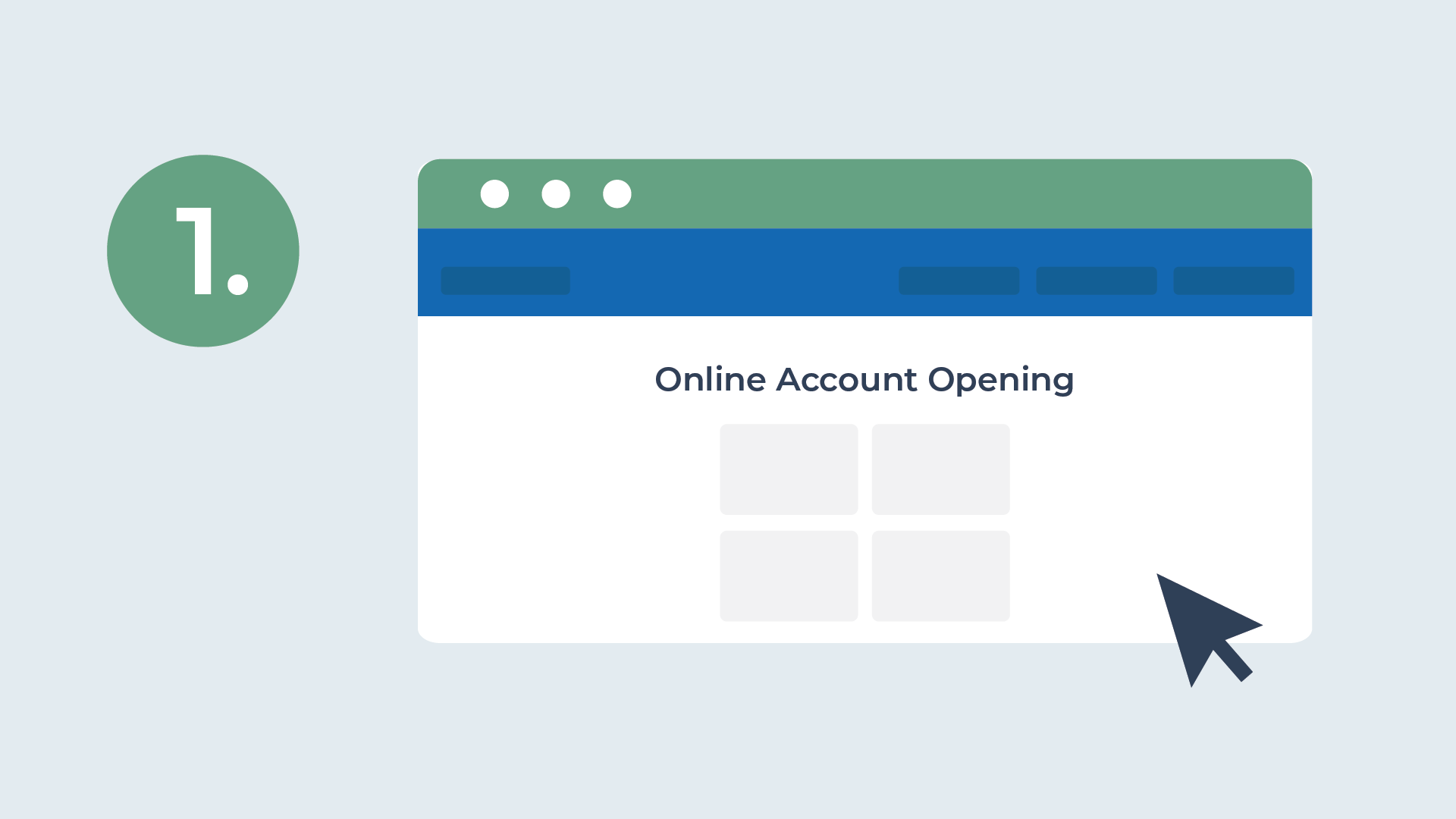
2. Choose the type of account you wish to open
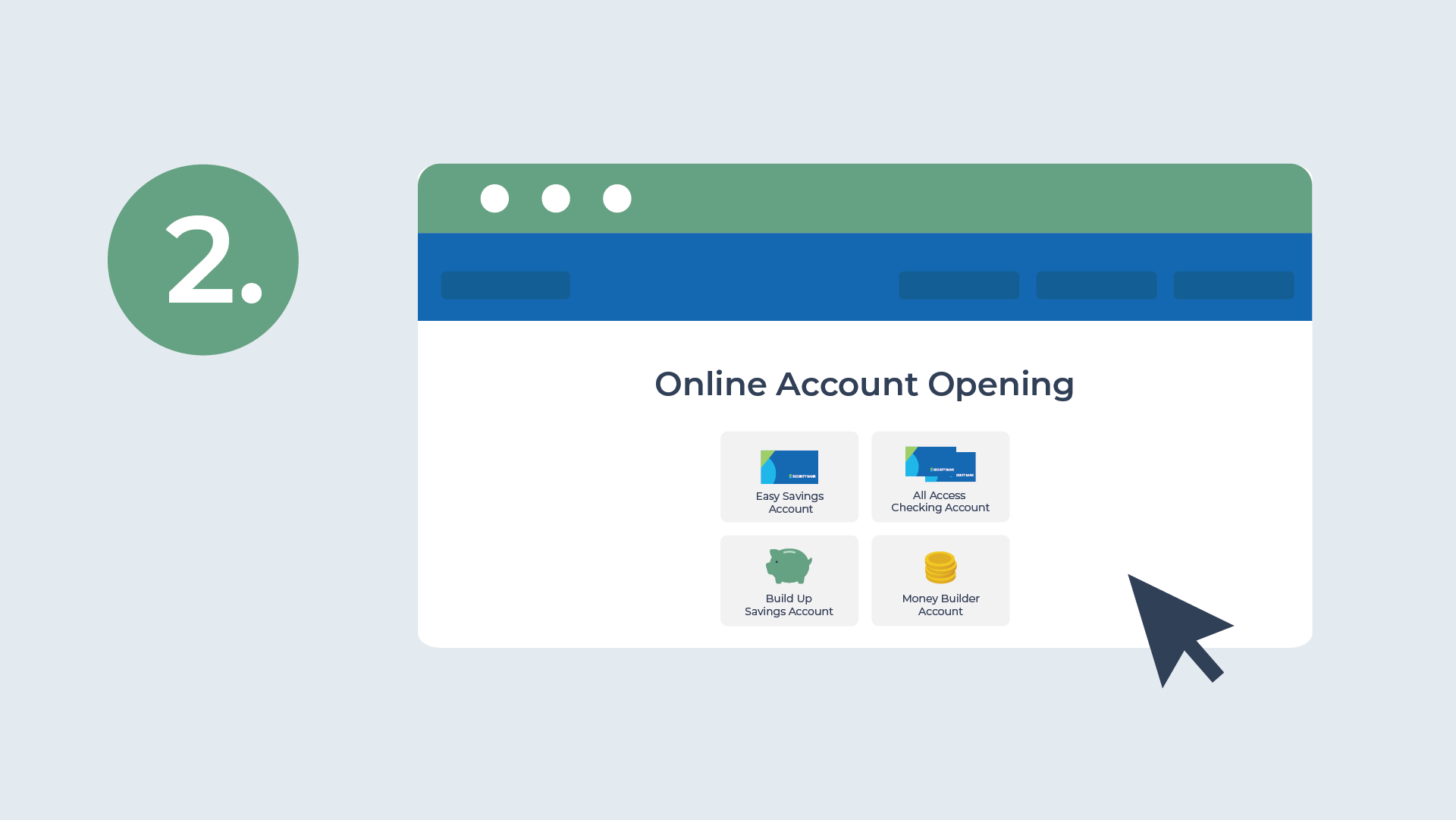
3. Confirm and agree to our Terms and Conditions to proceed
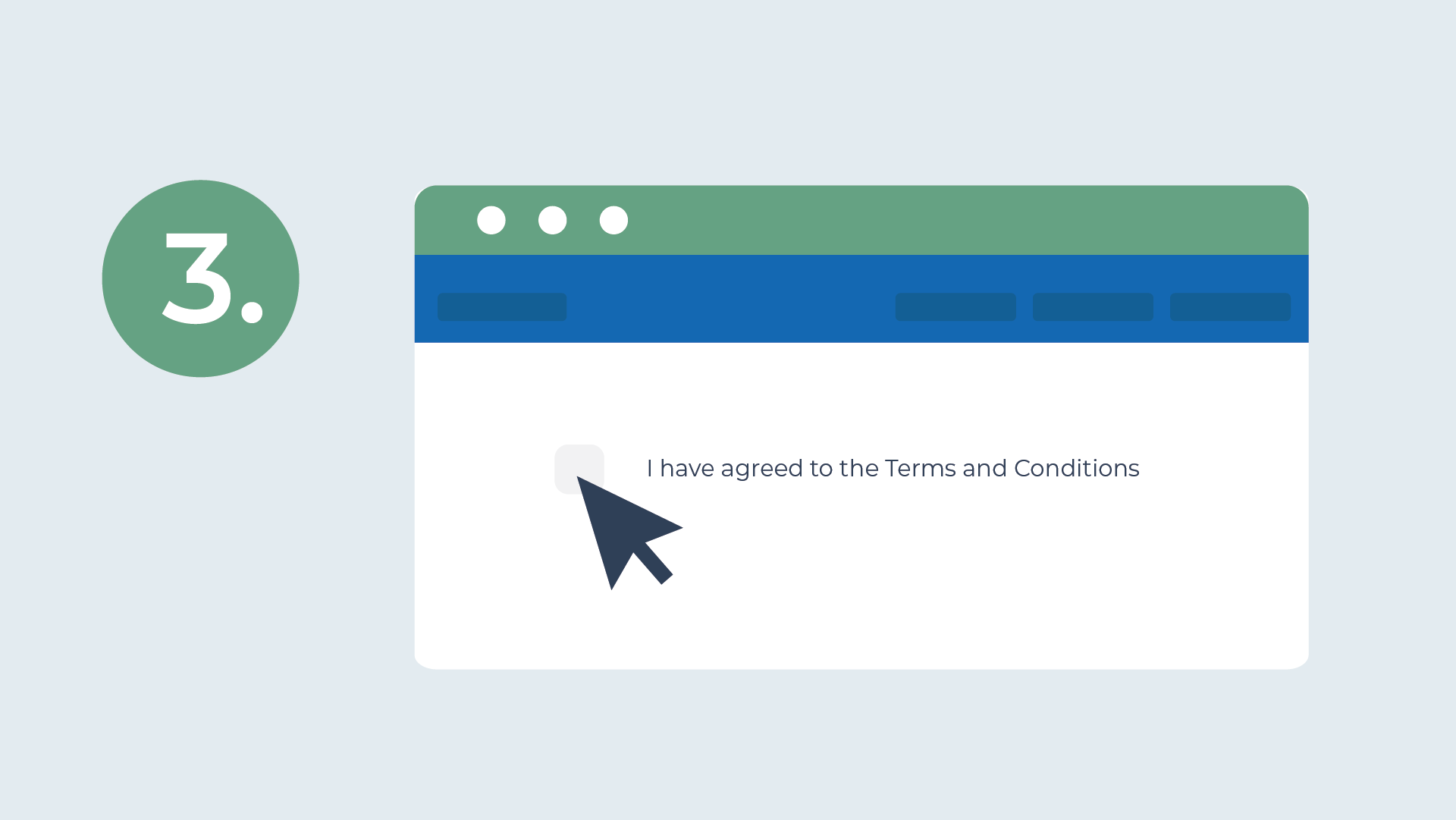
4. Fill out the needed information in the preferred day and time of call
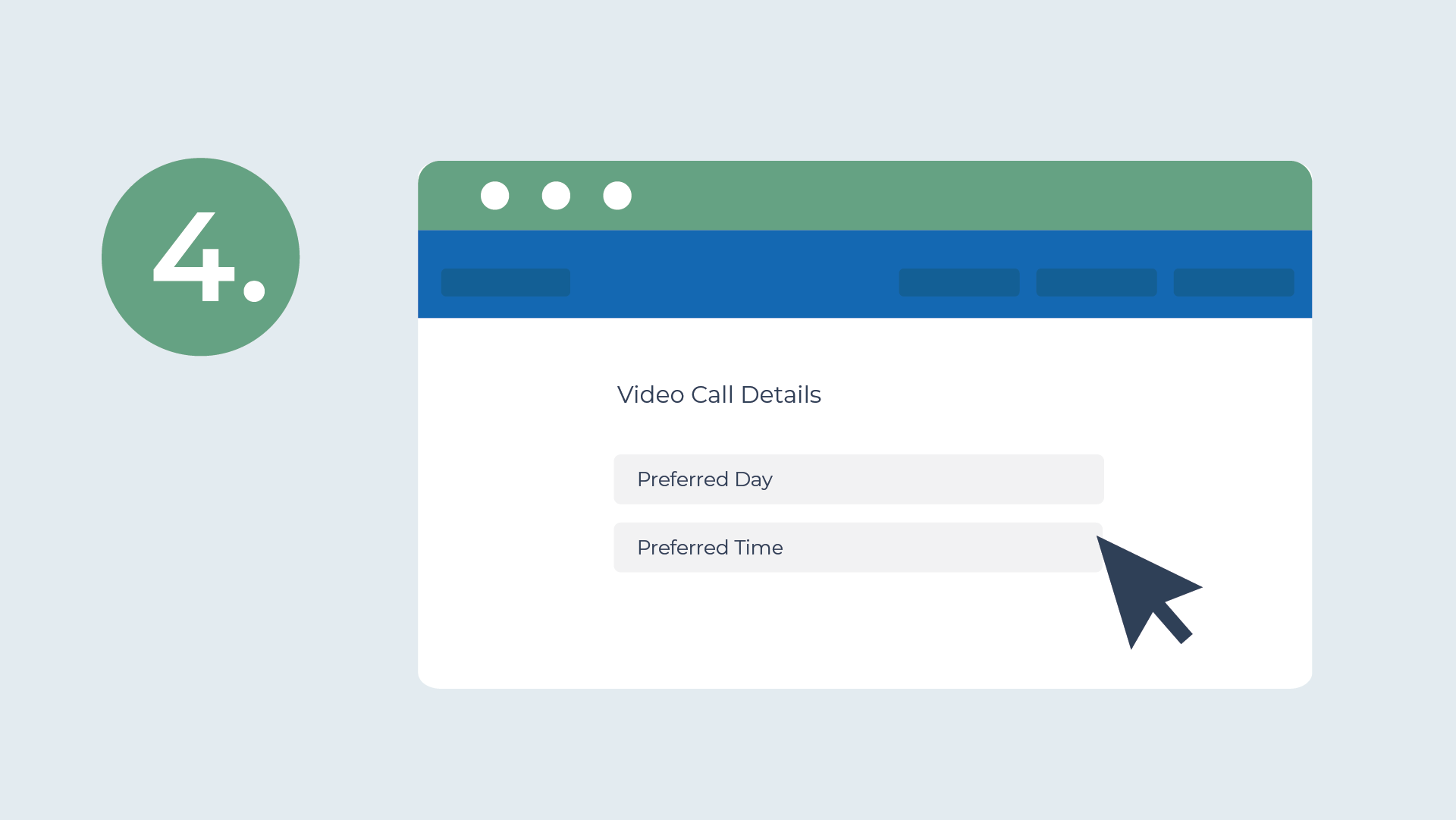
5. Upload your requirements (ID, Picture of 3 Specimen Signature)
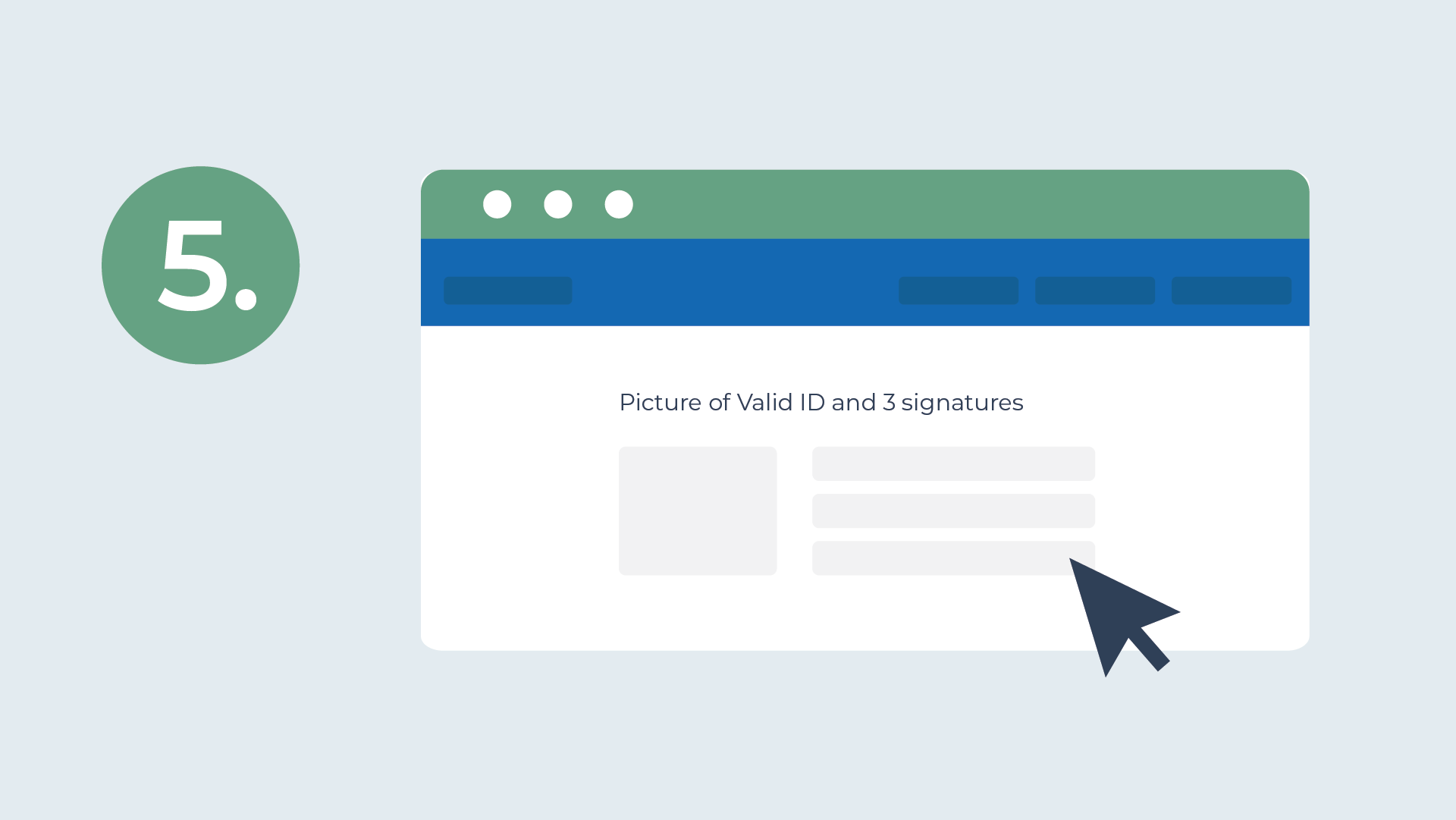
6. You will receive a confirmation of your application with reference no. via SMS and Email

7. Wait for our MS Teams Video Call on your preferred day and time
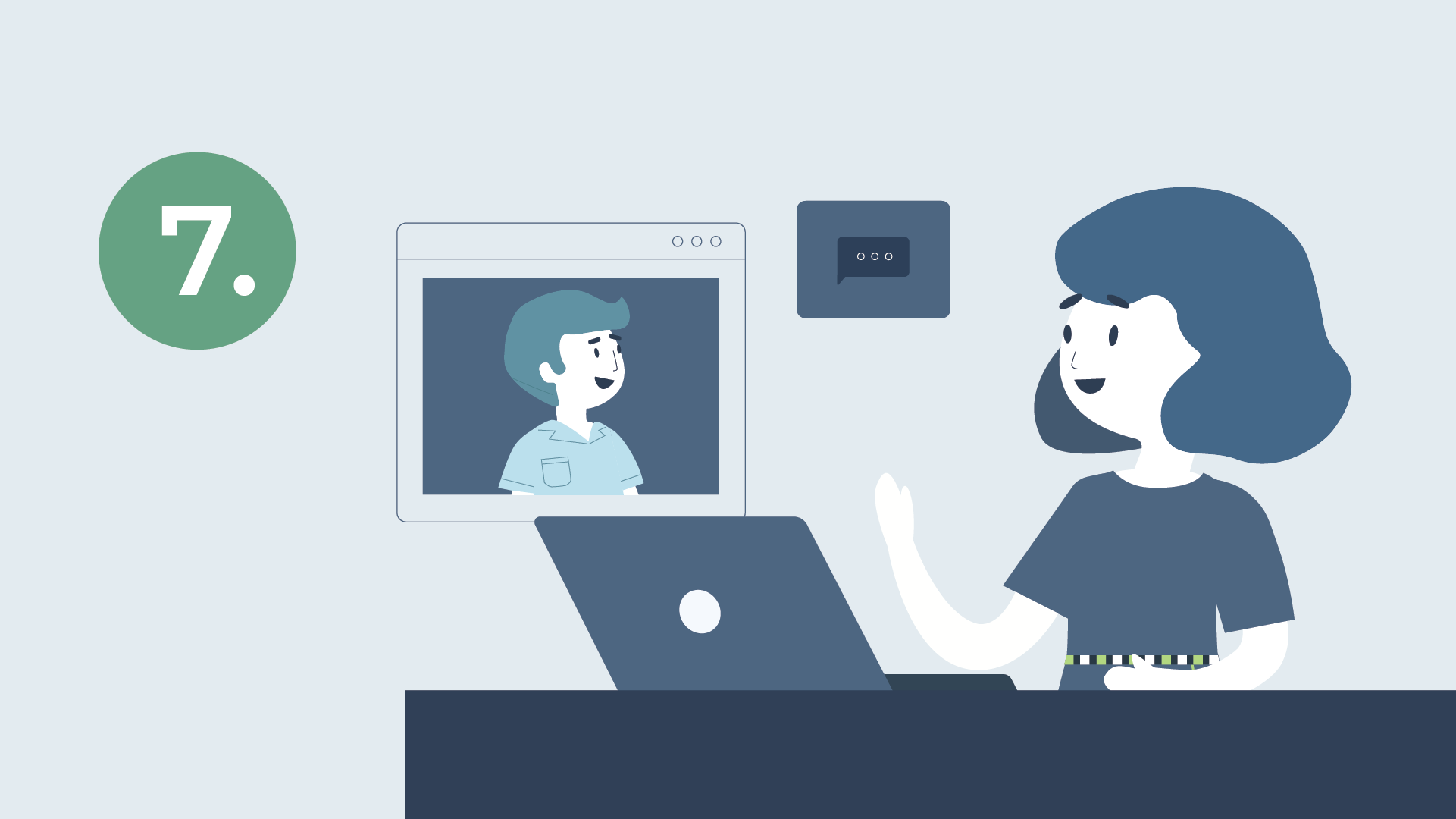
Requirements
- MS Teams
- 1 Valid ID
- 3 Specimen Signature
FAQs
-
How can I fund my account?
-
Aside from making an over-the counter branch deposit, here are other ways to fund your account:
- Security Bank Cash acceptance machines (CAMs) – If you already have your ATM card with you, simply visit any of our CAMs to make deposits to your Security Bank account. Click here to find the CAM nearest to you
- Fund Transfer from other Bank’s using Instapay or PESONet – when sending, select Security Bank and make sure to input the correct account number, account name, and amount. Applicable transfer fees may apply.
-
Fund Transfer via Digital Wallets such as GCash and PayMaya – The “Send Money to Bank Account” feature lets you transfer money from your digital wallet to Security Bank.
-
Aside from making an over-the counter branch deposit, here are other ways to fund your account:
-
Can I do the video call interview on a weekend or holiday?
-
Our Account Opening via MS Teams is currently available on weekdays (excluding holidays) from 9:00 am to 4:00 pm. Upon successful submission of the online form, you will receive an SMS and email confirmation with the reference number and instructions on how to proceed.
-
Our Account Opening via MS Teams is currently available on weekdays (excluding holidays) from 9:00 am to 4:00 pm. Upon successful submission of the online form, you will receive an SMS and email confirmation with the reference number and instructions on how to proceed.
-
How can I claim my ATM or Checkbook?
- You can claim your ATM and/or Checkbook at the preferred branch you selected in your online account opening form. Kindly wait for our email instructions containing your account details before visiting the branch.
-
On the day of your visit, you will be asked to sign a signature card to replace the temporary signature that you have uploaded to our website.
-
How will I know when to expect the call?
-
Expect a call within any of the preferred days you selected in your online account opening form. Our Customer Associate (CA) will be sending you an SMS 15 minutes before the call.
-
Expect a call within any of the preferred days you selected in your online account opening form. Our Customer Associate (CA) will be sending you an SMS 15 minutes before the call.
-
I want to open a Joint or Business Account via Skype.
-
Currently, our online account opening via MS Teams is limited to individual accounts only. Stay tuned for updates as we expand our service.
-
Currently, our online account opening via MS Teams is limited to individual accounts only. Stay tuned for updates as we expand our service.
-
Is the service available in all branches?
- At the moment, account opening via MS Teams is available for select branches only. More branches will be added in the future. Stay tuned! Click here for the updated list.