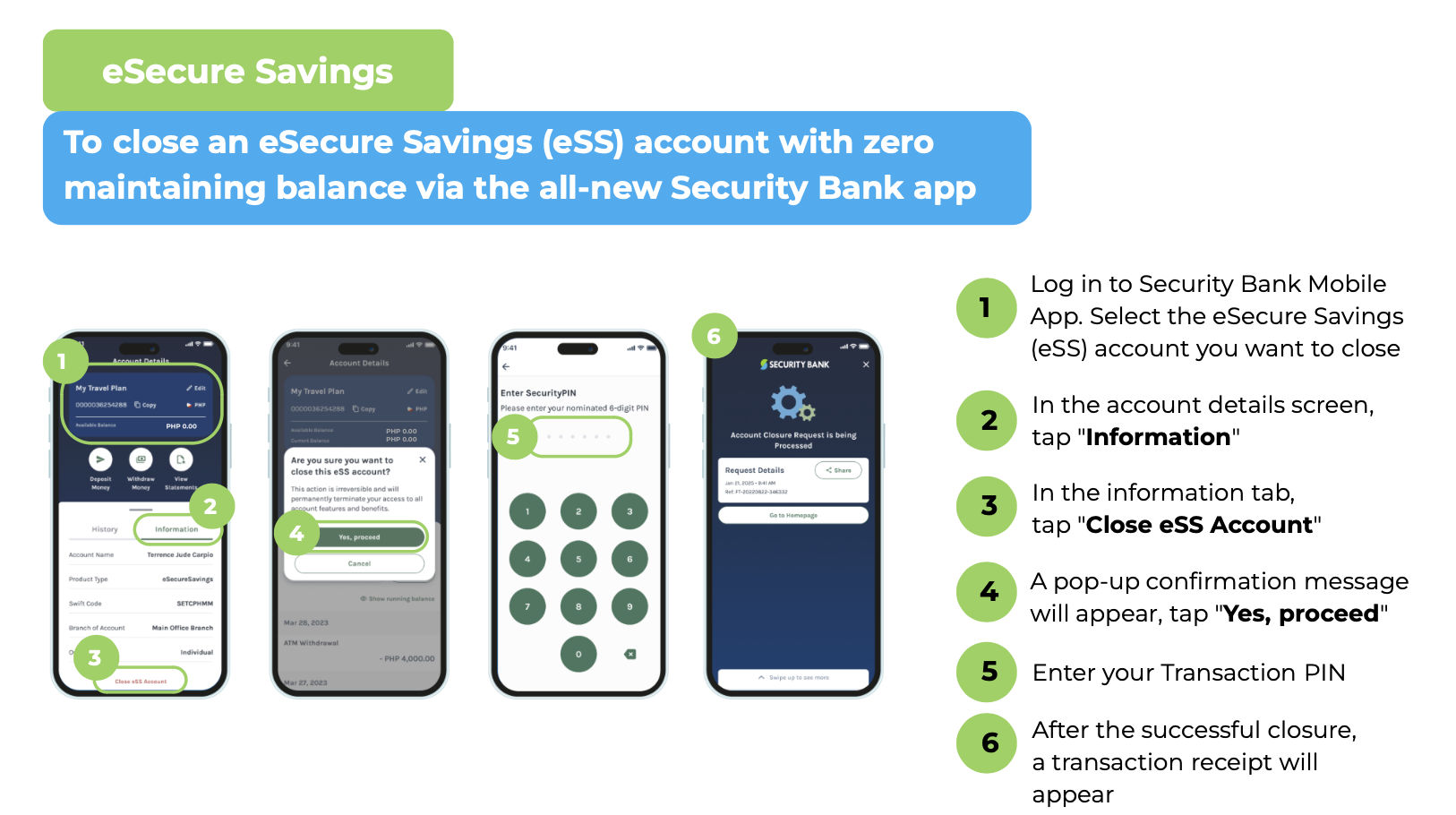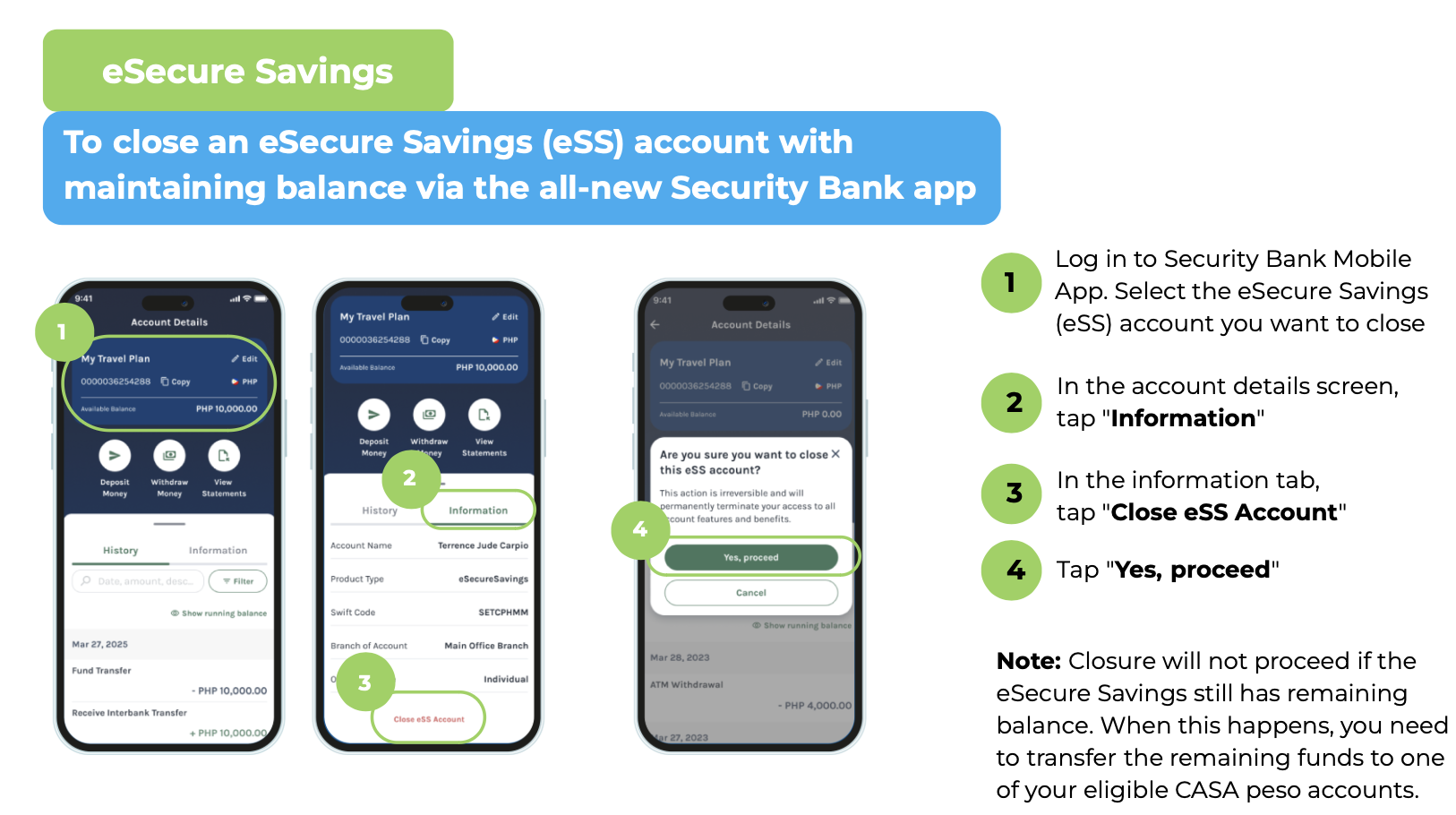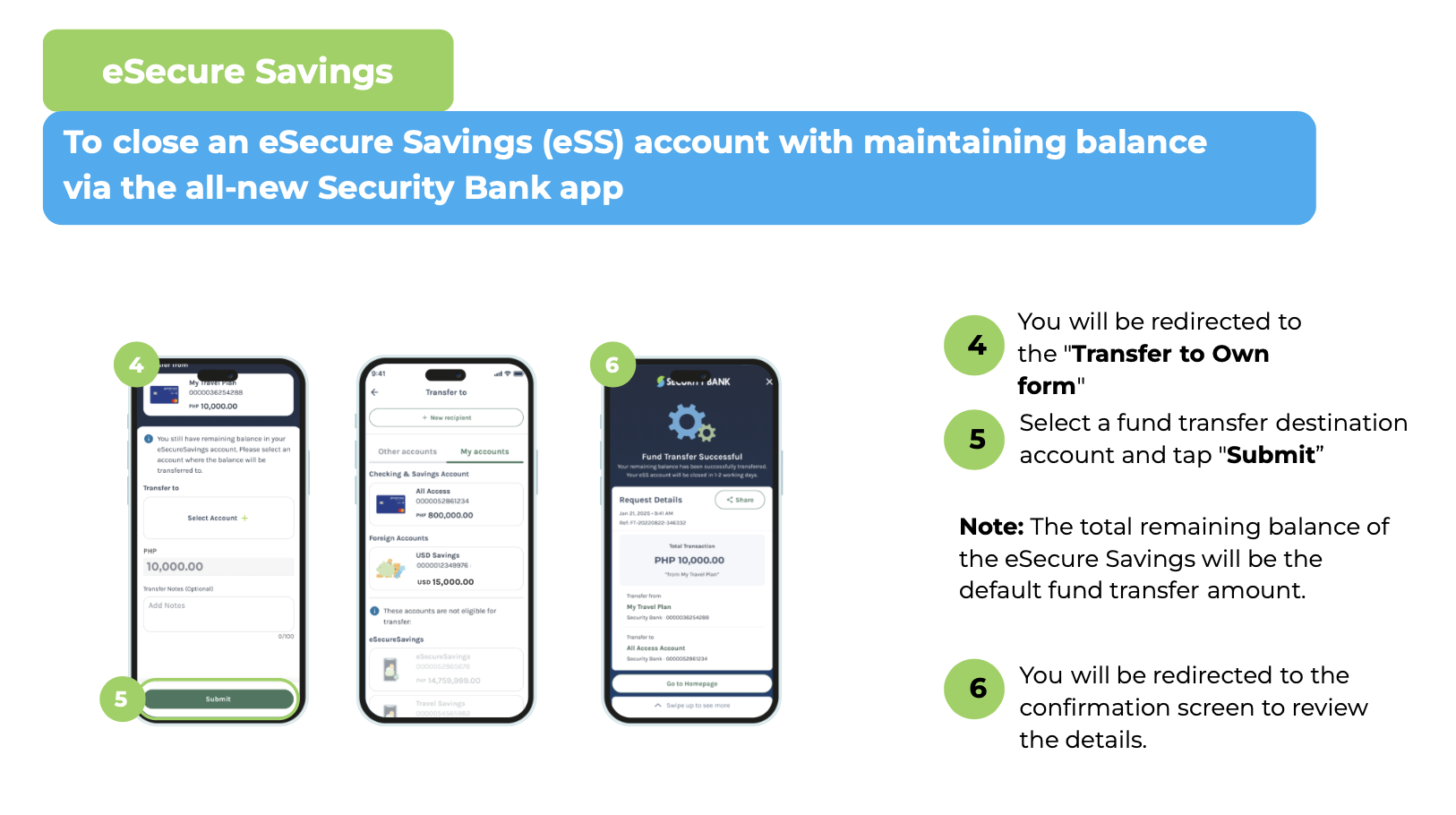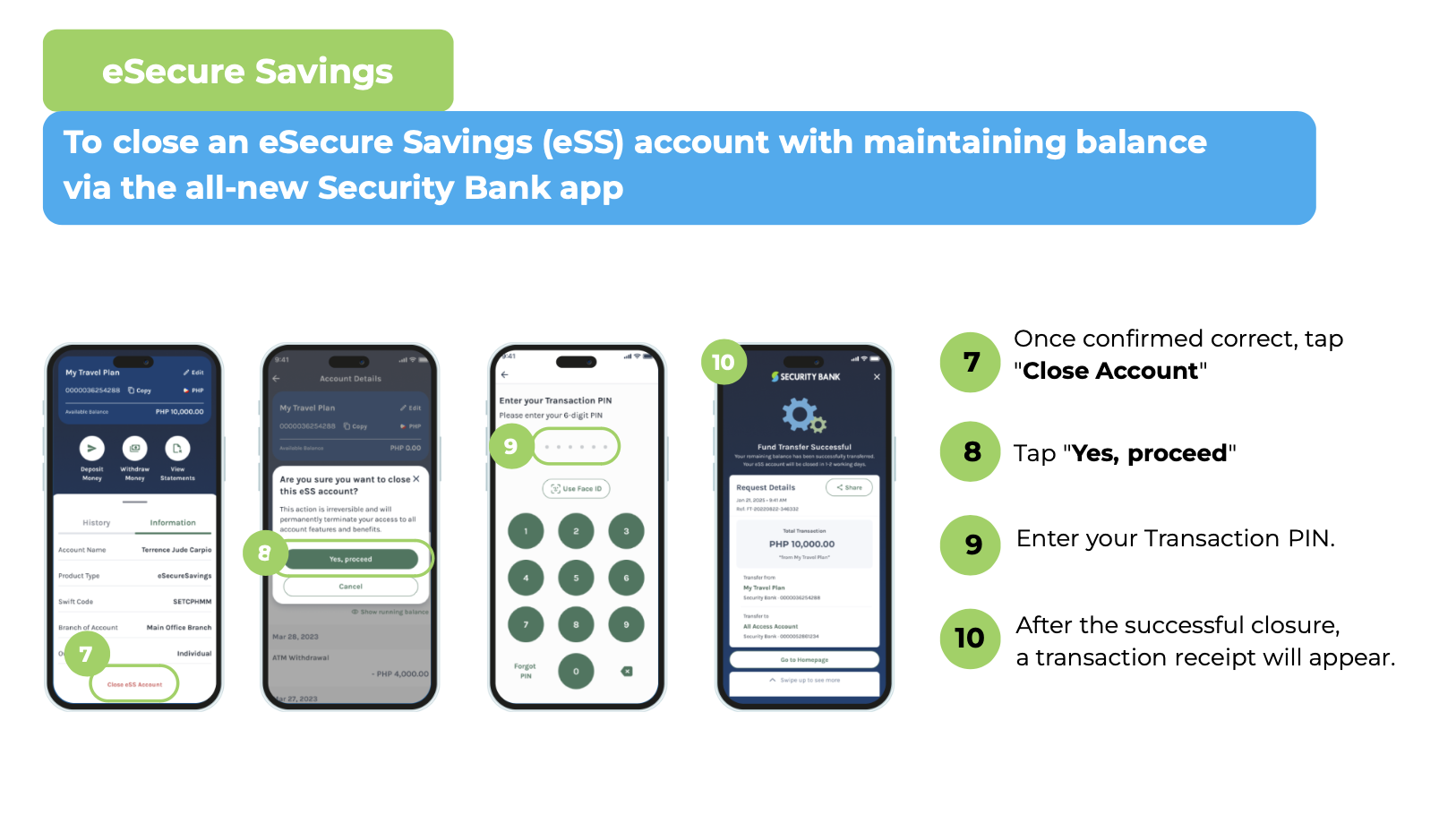To close an eSecure Savings (eSS) account with zero remaining balance via the all-new Security Bank app:
- Log in to Security Bank Mobile App. Select the eSecure Savings (eSS) account you want to close.
- In the account details screen, select the "Information" tab.
- In the information tab, click "Close eSS Account".
- A pop-up confirmation message will appear, click "Yes, proceed".
- Enter your Transaction PIN.
- After the successful closure, a transaction receipt will appear.
To close an eSecure Savings (eSS) account with remaining balance via the all-new Security Bank app:
- Log in to Security Bank Mobile App. Select the eSecure Savings (eSS) account you want to close.
- In the account details screen, select the "Information" tab.
- In the information tab, click "Close eSS Account".
NOTE: Closure will not proceed if the eSecure Savings still has remaining balance. When this happens, you need to transfer the remaining funds to one of your eligible Checking or Savings peso accounts.
- You will be redirected to the "Transfer to Own form".
- Select a fund transfer destination account and click "Submit".
NOTE: The total remaining balance of the eSecure Savings will be the default fund transfer amount.
- You will be redirected to the confirmation screen to review the details.
- Once confirmed correct, click the "Close Account" button.
- Enter your Transaction PIN.
- After the successful closure, a transaction receipt will appear.
To close an eSecure Savings (eSS) account with zero remaining balance via web browser:
- Log in to Security Bank via web browser. Select the eSecure Savings (eSS) account you want to close.
- In the upper right part of the account details screen, click the menu and select "Close Account".
- A pop-up confirmation message will appear, then click "Yes, proceed".
NOTE: You need to authenticate the transaction using your registered mobile device.
- A push notification will pop up on your registered mobile device. Click the push notification and an authorization message will appear.
- Click the "Approve" button to authorize the transaction.
- Enter your Transaction PIN on your registered mobile device.
- Once the authentication is successful, a transaction receipt will appear on the web screen.
To close an eSecure Savings (eSS) account with remaining balance via web browser:
- Log in to Security Bank via web browser. Select the eSecure Savings (eSS) account you want to close.
- In the upper right part of the account details screen, click the menu and select "Close Account".
- A pop-up confirmation message will appear, then click "Yes, proceed".
NOTE:
- Closure will not proceed if the eSecure Savings account still has remaining balance. Transfer the remaining funds to one of your eligible Checking or Savings PHP accounts to continue.
- You will need to authenticate the transaction using your registered mobile device.
- You will be redirected to the "Transfer to Own form".
- Select a fund transfer destination account and click "Submit".
NOTE: The total remaining balance of the eSecure Savings will be the default fund transfer amount.
- You will be redirected to the confirmation screen to review the fund transfer details. Once confirmed correct, click the "Transfer and Close" button.
- A push notification will pop up on your registered mobile device. Click the push notification and an authorization message will appear.
- Click the "Approve" button to authorize the transaction.
- Enter your Transaction PIN on your registered mobile device.
- Once the authentication is successful, a transaction receipt will appear on the web screen.